As reported by EA, Battlefield 6 and its open beta will require you to have Secure Boot enabled on your PC for the game to run. The Early Access open beta starts on August 7, and if you’re participating in it or plan to get the game later, you should check if your PC has Secure Boot enabled.
If you’re getting an error regarding Secure Boot while launching Battlefield 6 on your PC, you can easily get past it by enabling it. Modern Windows PC have the Secure Boot feature built into them. Enabling it stops malicious programs from starting up while your PC boots. EA’s efforts regarding requiring players to have Secure Boot enabled on their PC are to avoid cheaters who’d slip through the game’s anti-cheat software.
How To Check If You Have Secure Boot Enabled
If you’re getting a Secure Boot error while launching Battlefield 6, you should check whether you have Secure Boot disabled on your PC. All you have to do is follow the steps below:
- Press Windows Key + R.
- Type msinfo32 in the Run window.
- Scroll through all the options to find Secure Boot State. If it’s enabled, then you’re good to go.
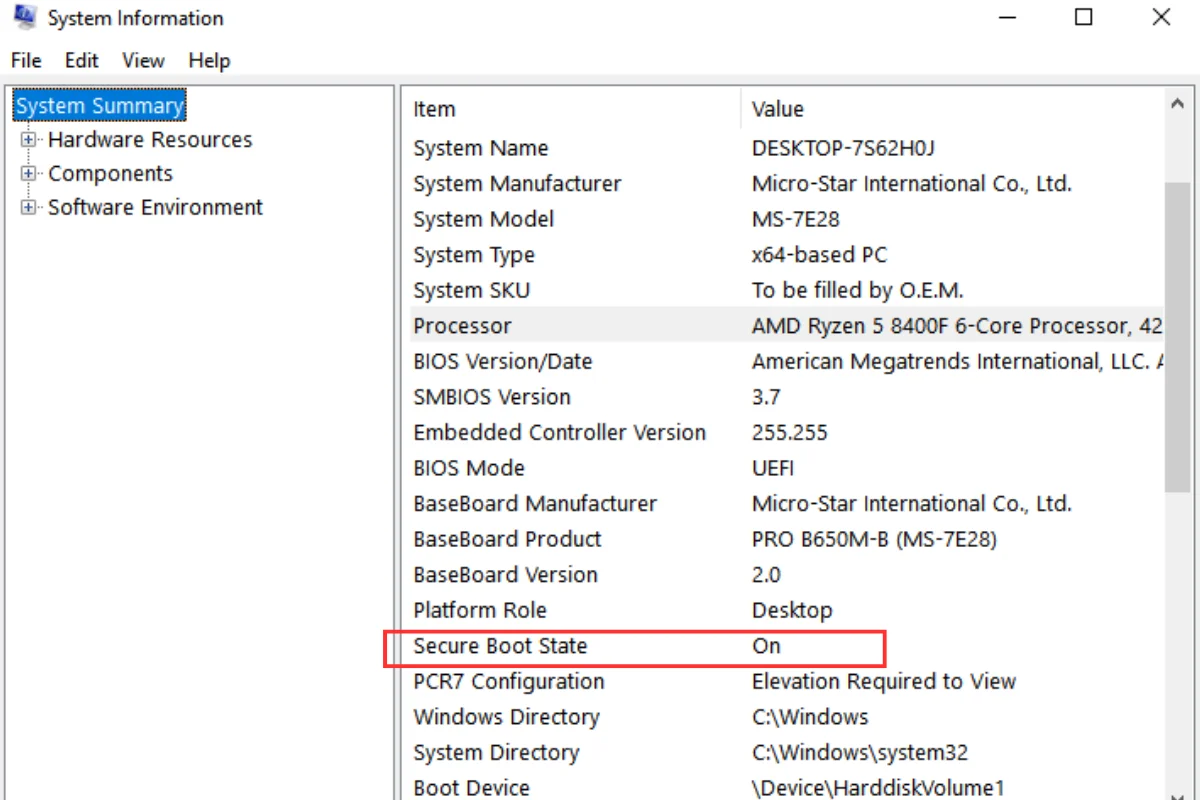
If it says Off or Unsupported, you should check if your motherboard supports TPM 2.0. You can do so by pressing the Windows Key + R and then typing tpm.msc in the Run box.
Most modern Windows PCs have this feature built into them. If you’re using Windows 11, then you’d have this feature enabled already. Windows 11 requires TPM 2.0 to be installed, and you’ll simply have to enable the Secure Boot feature manually.
How To Manually Enable Secure Boot
Most PCs usually have Secure Boot on by default, but if yours is off, you’ll have to manually turn it on to launch Battlefield 6. Make sure you have Admin privileges on the PC before you perform the following steps:
- In the Windows Search Bar, type “Advanced Startup Options” and select it. This will open a System Settings window.
- Select the Restart Now button under the Advanced Startup heading.
- Once your PC restarts, head over to the Advanced Options and select the UEFI Firmware Settings.
- From here, you’ll be able to enter BIOS.
- Look for the Boot tab and find the Secure Boot option.
- Turn the Secure Boot option to Enabled.
That’s it! Secure Boot is now enabled, and you can restart your PC to launch Battlefield 6 without any issues.
For more news and updates, don’t forget to bookmark our main news page.



