Gearbox just dropped a small Borderlands 4 update on PC on September 13, 2025, mainly focused on making the game run smoother across different setups. Nothing flashy in terms of new content, but it is one of those behind-the-scenes patches that should keep your looting sessions more stable.
One important reminder, if you change your graphics settings, the game will recompile shaders. That process can take up to 15 minutes, so do not panic if your system seems busy after making changes.
Update Patch

To help you get the most out of your rigs, Gearbox pointed players to new optimization guides:
- NVIDIA
- Grab the latest Game Ready Driver (581.29), and use the NVIDIA app to optimize your system
- Use the following settings:
- Minimum PC specs – 1080p @ 30FPS with Low Preset settings
- Recommended PC specs – 1440p @ 60FPS with Medium Preset settings
- Check the official NVIDIA settings chart for more details depending on your exact graphic card
- AMD
- Use the following settings:
- Minimum PC specs – 1080p @ 30 FPS with Low Preset settings
- Recommended PC specs – 1440p @ 60 FPS with Medium Preset settings
- You can also check the dedicated optimization guide with recommended settings for different GPUs and resolutions.
- Use the following settings:
Best Borderlands 4 Settings for Performance
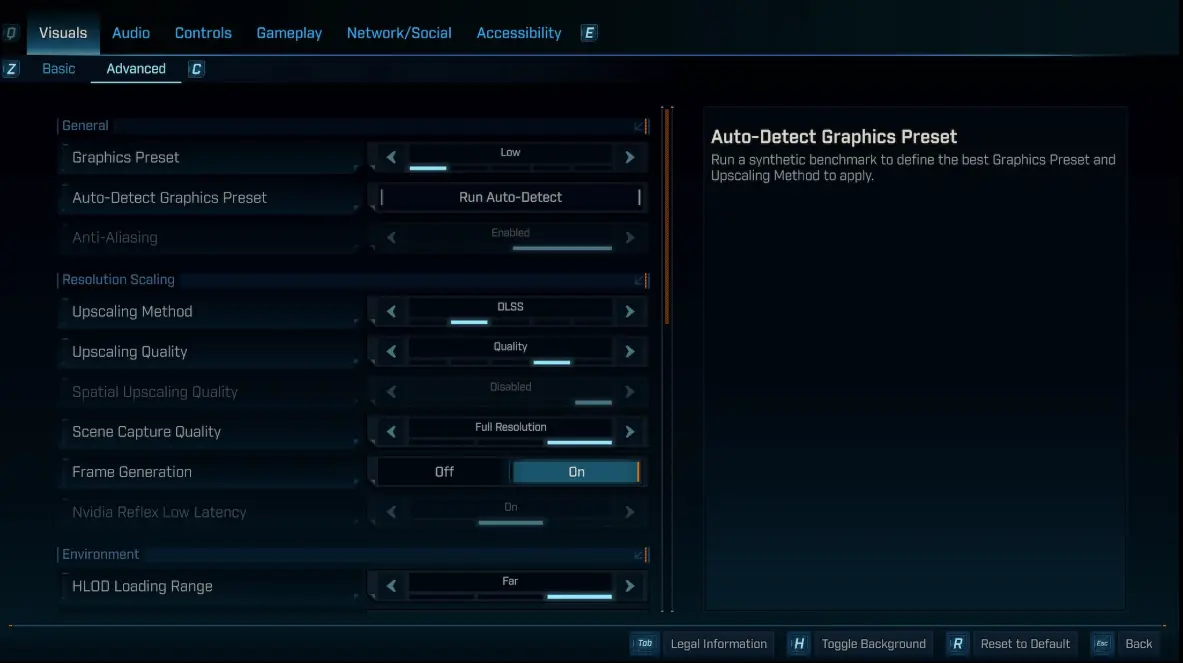
Here are some recommended settings based on community testing that can help boost your performance:
- Basic Settings
- Display Mode: Fullscreen (avoid windowed fullscreen for best stability)
- Resolution: Native (your monitor’s max)
- Limit Frame Rate: Off (let your hardware push as much FPS as possible)
- V-Sync: Off (to reduce latency)
- Field of View: Personal preference (but maxing it out can hurt FPS)
- Advanced Settings
- Graphics Preset: Custom (change it individually)
- Upscaling: DLSS (NVIDIA RTX users) or FSR (AMD/other GPUs)
- Upscaling Quality: Balanced ( the best trade-off between visuals and performance)
- Frame Generation: Enabled (NVIDIA RTX 40 series only, boosts FPS significantly)
- NVIDIA Low Latency: Enabled (especially for RTX 30 series or lower)
- Geometry Quality: Medium
- Texture Quality: Medium for 8GB VRAM / High for 10GB+ VRAM
- Foliage Density: Medium (big FPS saver outdoors)
- Volumetric Fog & Shadows: Medium
- Volumetric Clouds & Cloud Shadows: Low or Disabled
- Reflections: High (or Low if you need more FPS indoors)
- Motion Blur: Off (cleaner visuals in fights)
With these settings, testers reported hitting around 85-90 FPS at 1600p with an RTX 4080. Others managed to get around 80 FPS with a 4060 with similar settings. Hopefully the latest patch fixed the issues some players still had with FPS drops and performances.
This patch might not add new guns or bosses, but smoother gameplay is always a win. Try out the optimized settings above, see what works best for your system, and get back to exploring Kairos! After all, it is Borderlands, you will want every frame you can get.



