While Dune: Awakening features a massive open world, you do not encounter that many other players. So when you run into another player, you sometimes just want to say hello, without turning on the voice chat, or having to type in-game. Or maybe you need a non-verbal way to tell your recent neighbor he’s sort of blocking the entrance to your own house with his own.
For that, Dune: Awakening has a pretty good emote system. This can be used if you’re roleplaying, greeting someone, or signaling your intentions, emotes offer a fun and immersive way to connect. Since it is not really explained how to use, customize, or get more emotes, here’s a quick guide for you!
How to Use Emotes in Dune: Awakening
Using emotes requires a few simple steps. The keybinds for it isn’t really intuitive, but once you get the hang of it, it’s rather fast to use.
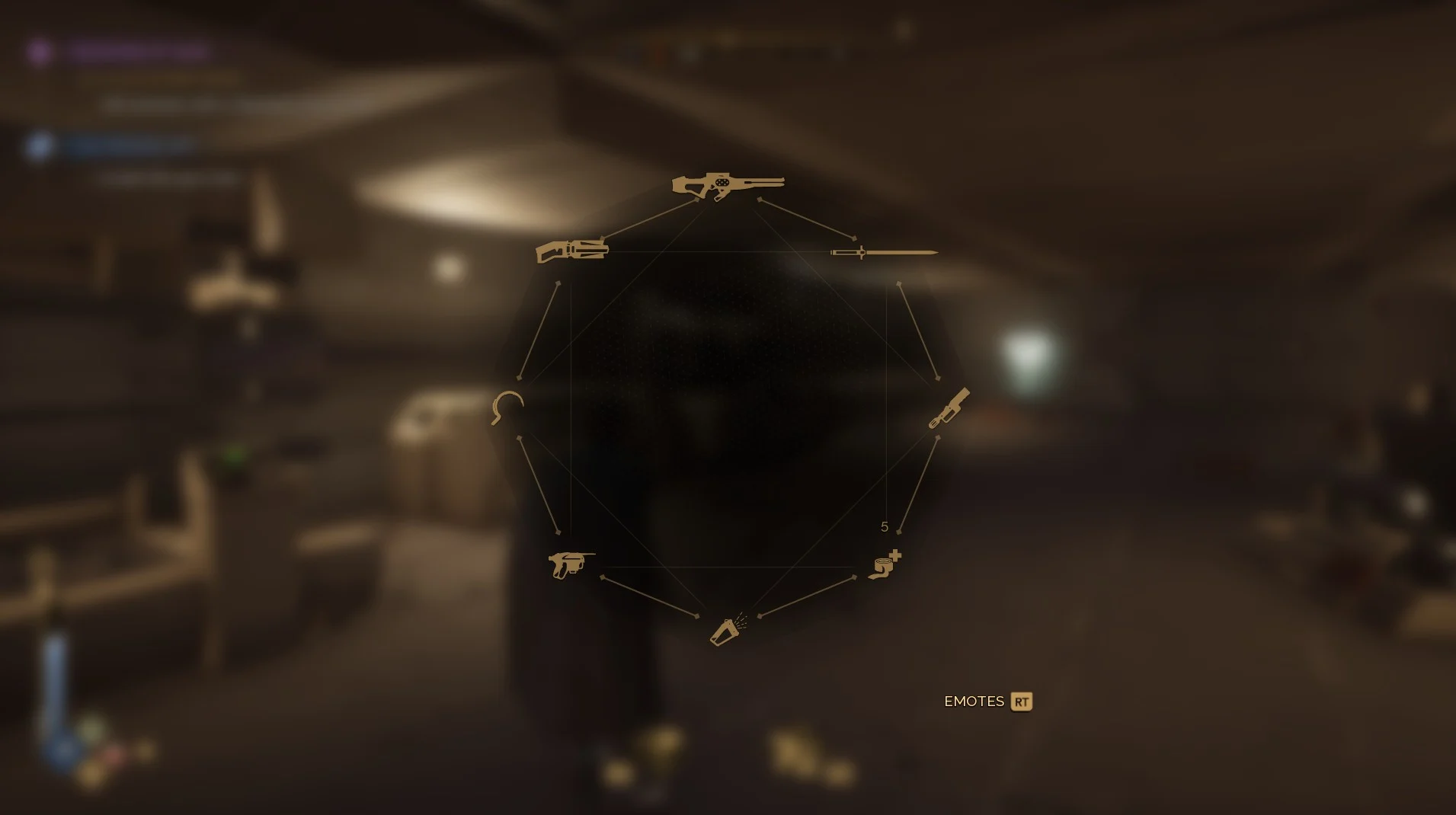
Step-by-Step Emote Activation for Keyboards:
- Hold the middle mouse button (or press Tab) to bring up your Loadout Wheel.
- While still holding the middle mouse button, right-click to switch to your Emote Wheel.
- Once the Emote Wheel is open, keep holding down the mouse button:
- Either press the corresponding number key for the emote.
- Or drag your mouse toward the emote you want, then release the middle mouse button to perform it.
Step-by-Step Emote Activation for Controllers:
- Hold Y or Triangle to bring up your Loadout Wheel.
- While still holding the Y or Triangle button, press RT or R2 to switch to your Emote Wheel.
- Once the Emote Wheel is open, keep holding down Y or Triangle:
- Drag your left Joystick towards the emote you want, then release the button to perform it.
How to Customize Your Emote Wheel
You can also modify your Emote Wheel anytime to include your favorite expressions or any new emote you just obtained. You can also swap around how the emotes are placed on your wheel.
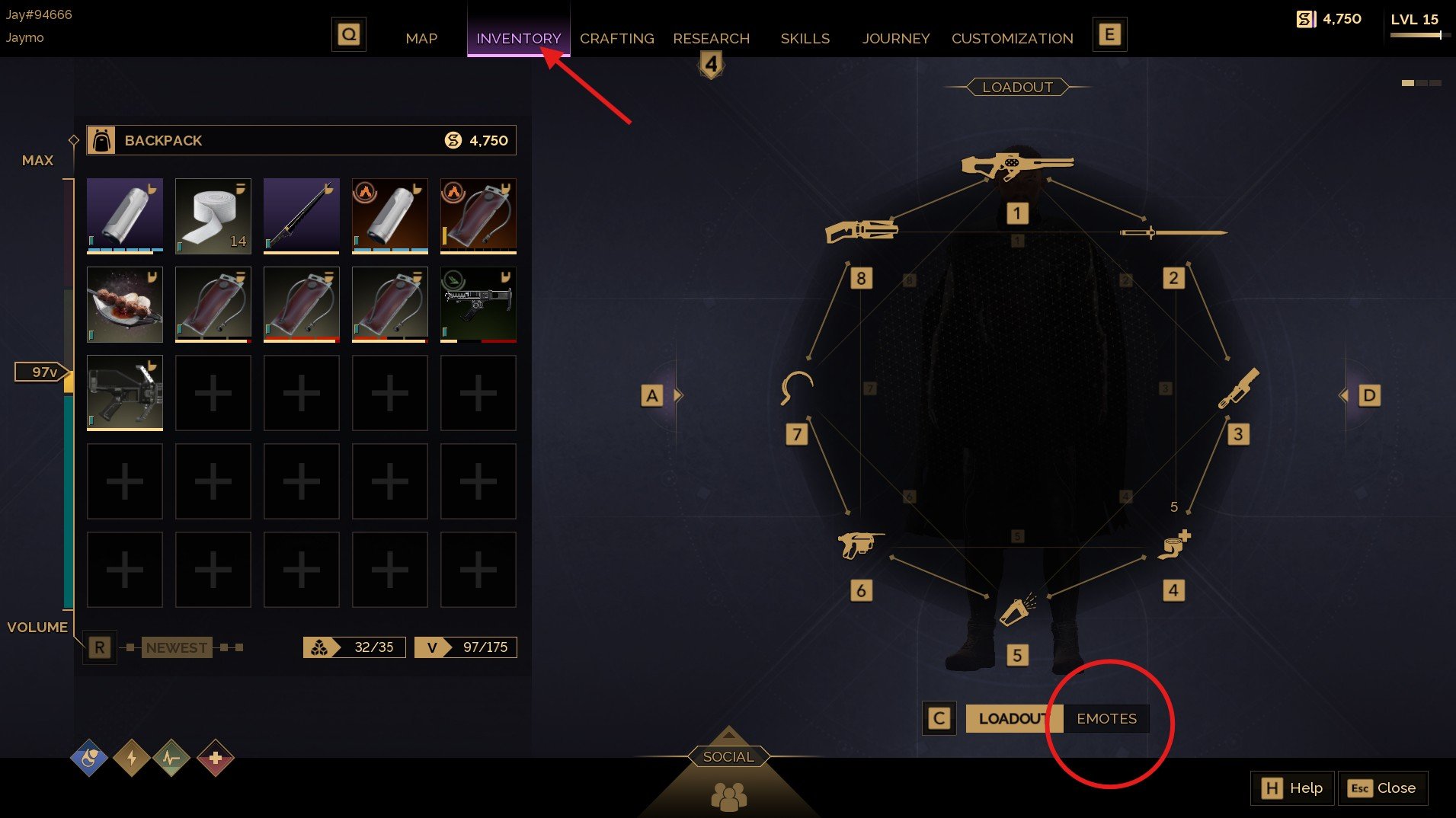
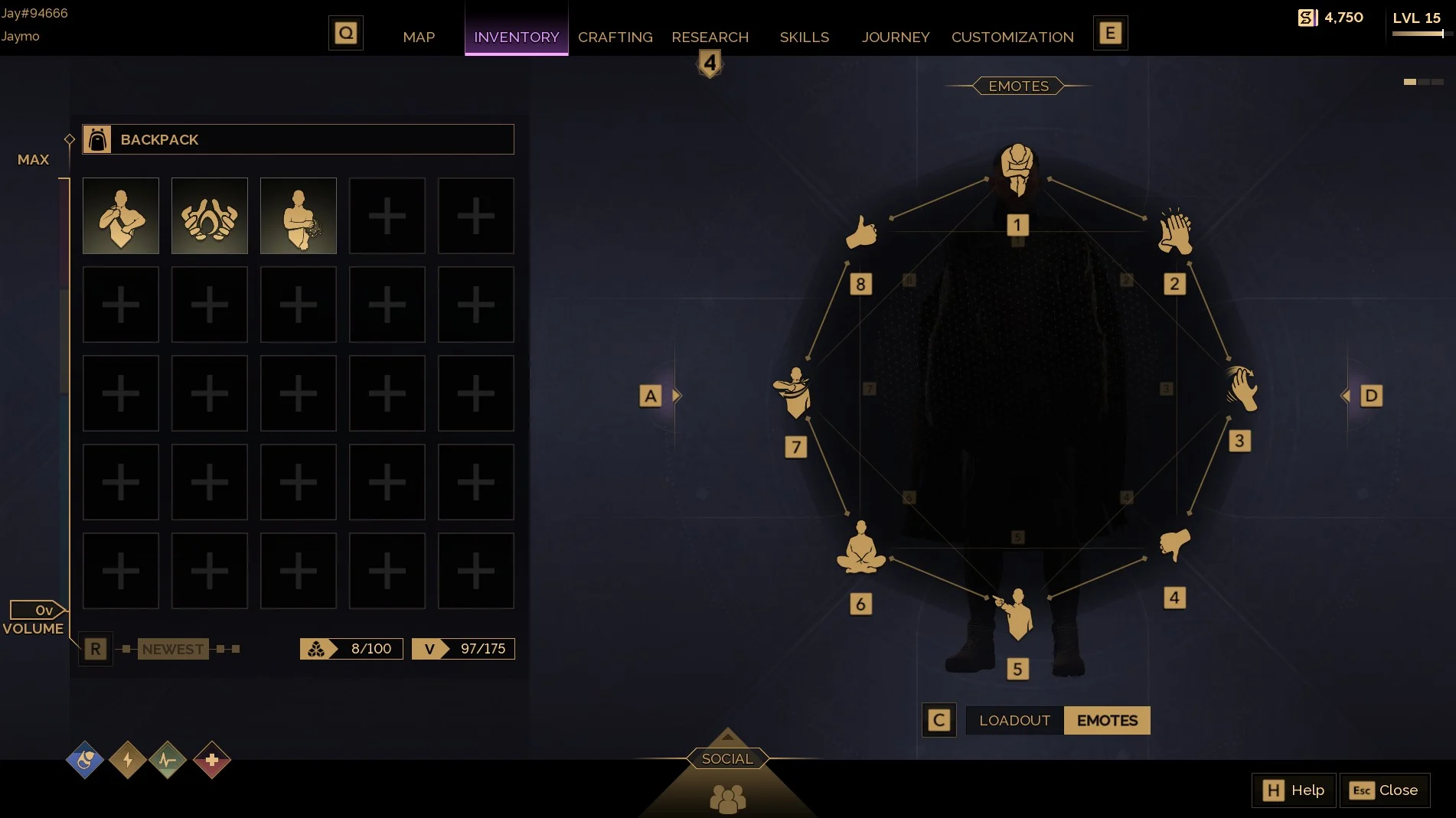
Emote customization for Keyboards:
- Open your Inventory.
- Press A or D to navigate to the Loadout Wheel tab.
- Select the Emotes option at the bottom of the screen.
- On the left, you’ll see your available emotes.
- Drag and drop an emote from the left panel to a slot on your Emote Wheel to replace it.
Emote customization for Controllers:
- Open your Inventory.
- Press LT/L2 or RT/R2 to navigate to the Loadout Wheel tab.
- Press Y or Triangle to swap to the Emotes option at the bottom of the screen.
- On the left, you’ll see your available emotes.
- Select the emotes from the left panel and then a slot on your Emote Wheel to replace it.
You can also get a few unique emotes, but they are tied to the Homeworld you select during character creation. There is one per Homeworld.
In Dune: Awakening, you can really use Emotes in various situations. If you are roleplaying for example, it’s always a good tool, especially when voice chat is not always an option for everyone. You can also signal peace or hostility to other players. Not everyone wants to fight, someone might just be crossing through a PvP zone. If you do so, use Emotes to signal to other players you’re not here for trouble, just to cross to a safe place. Or on the other side, let them know you will shoot on sight if they don’t move out of the way!
For even more information about the game, check out our latest news!



