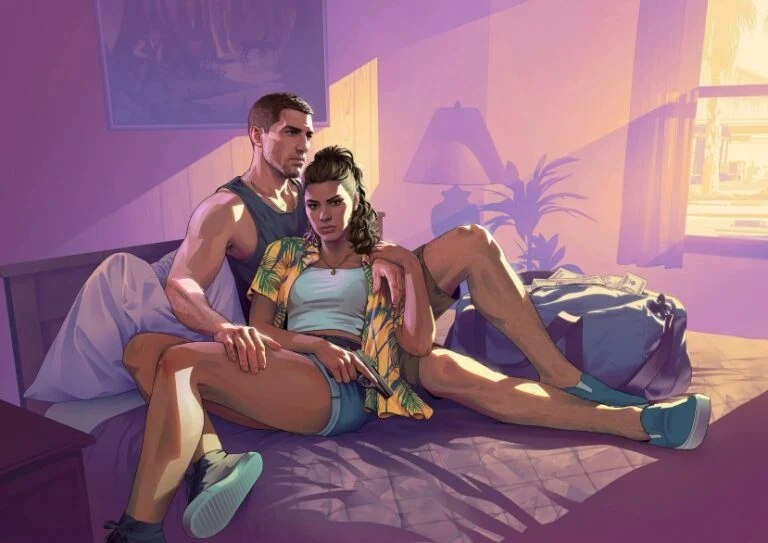If you are just starting Titan Quest 2, you will probably notice that your left mouse button (LMB) is not working quite like it does in other ARPGs! This is simply because the usual controls are not automatically enabled in this game.
In most ARPGs, left-click is context-sensitive by default. That means you move, interact, and attack all with the same button, depending on what is under your cursor. This way, all you have to do is point and click, and the game will do what it is meant to do at that moment.
But in Titan Quest 2, this option is not enabled by default when you start the game. Fortunately, it is super easy to change that! Doing so can instantly make the game feel more familiar as well, if you are coming from other modern ARPGs.
How to Enable Context-Sensitive Left Click in Titan Quest 2
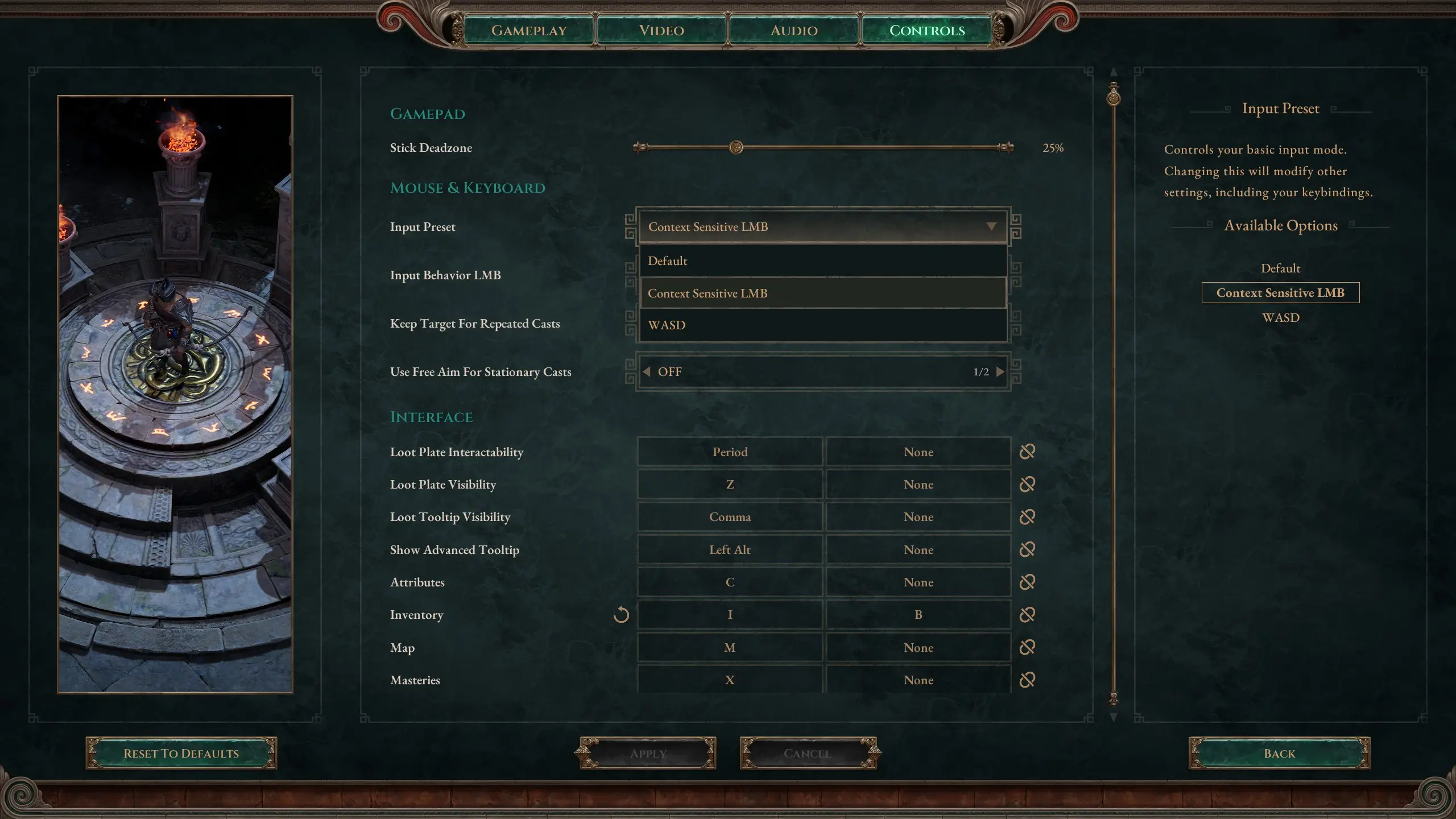
If you want to enable the option, you have to do as follows:
- Open the settings menu in-game by pressing ESC.
- Go to the Controls tab.
- Under Input Preset, choose “Context Sensitive LMB”.
- For Input Behavior LMB, select “Ability Interact Or Move”.
- Apply your changes.
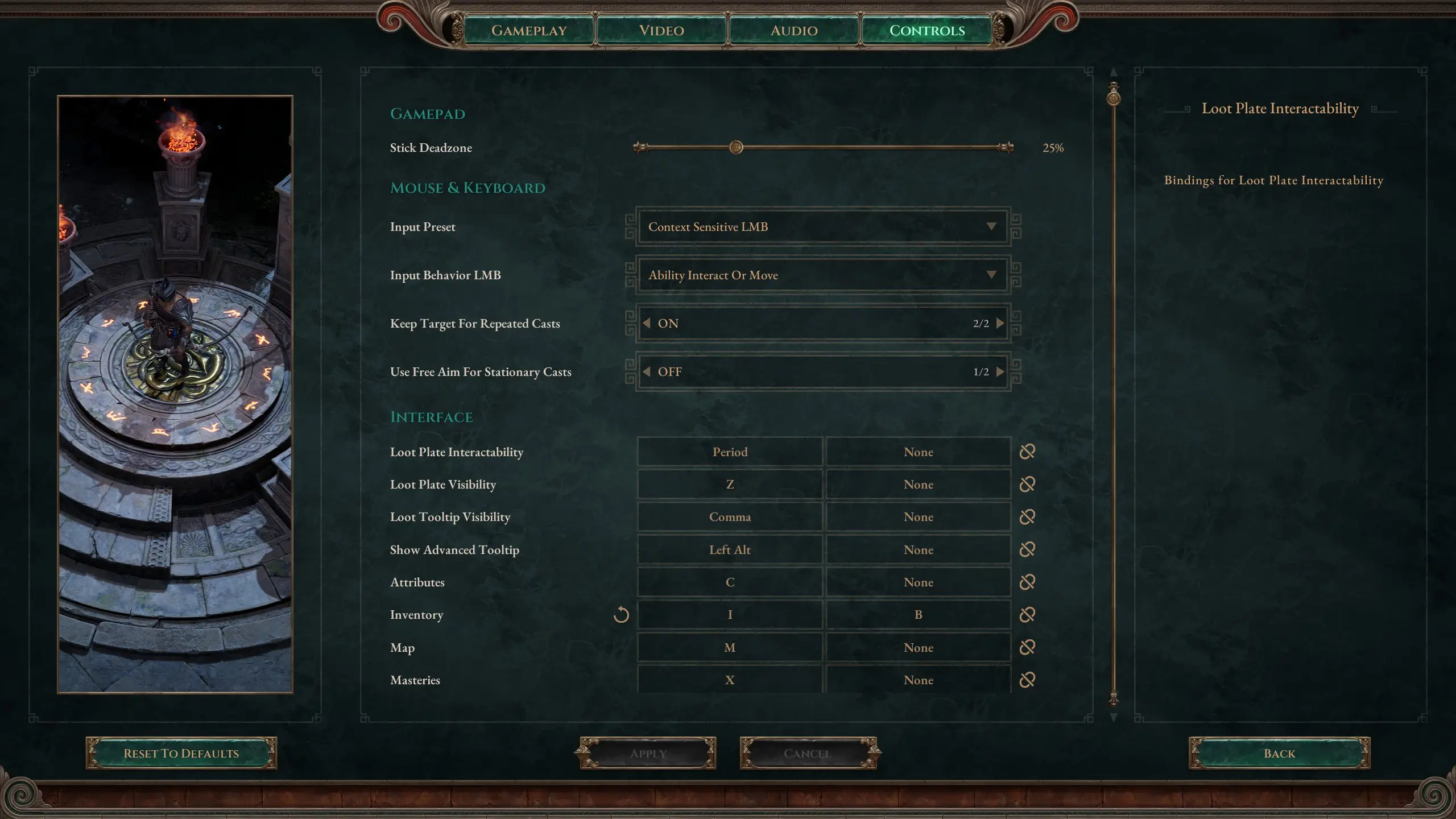
Bonus Tip: Customize Your Keybinds
Once you’ve got the mouse working like you are used to, you can also change a few of the other keybindings if you scroll down the same menu. Here are a couple of recommendations:
- In most ARPGs, T is used for the Town Portal, but in TQ2, it is L by default. T often feels more natural, so don’t hesitate to swap those.
- Potion keys, map, and mastery shortcuts can all be changed to match your own likings.
This small change can make a big difference, especially if you are an ARPG players used to play a certain way. And do not worry, even if you swap a few keybindings, Titan Quest 2 still brings a ton of new mechanics you can enjoy in a lot of ways! And it is easier to level if you know what button you are supposed to push!