Sign in to follow this
Followers
0
PvP Interface and Macros Guide 5.4
By
Marco, in General Discussion
-
Recently Browsing 0 members
No registered users viewing this page.
By
Marco, in General Discussion
No registered users viewing this page.