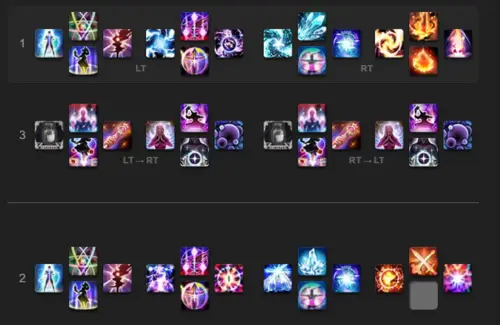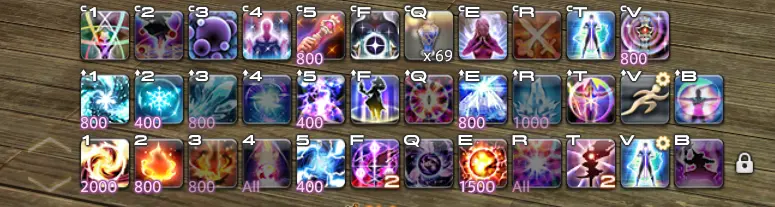Keybindings and Hotbar Setup for Black Mage — Dawntrail 7.4
Welcome to our keybinding and controller setup guide for Black Mage. Here you'll find example setups to play FFXIV for mouse and keyboard configurations, as well as controller users.
Keybindings and UI Introduction
Hotbar setups in any game tend to be very much personal preference. While the keybindings we have listed here would be considered well thought out, it's understandable that you may want to tweak things to your own liking. These hotbars are meant to be used as a template and give a baseline for you to create your own setup. However, if what we've provided works for you, don't let that stop you from just using these 1:1.
Black Mage Hotbar Setup
For controller hotbar layouts, one common approach that has been adopted below is to place single-target
skills on a primary hotbar used for most content, AoE skills on a secondary hotbar for dungeons or other
multi-target situations as needed, and then additional/less frequently used spells and abilities on a third
hotbar. The abilities on the third hotbar are duplicated so that the order between LT and RT does not matter.
You can enable the double trigger hotbars via Character Configuration → Hotbar → Custom →
Expanded Hold Controls.
It is highly recommended to assign a macro for ![]() Sprint to an analog stick for comfort so you do not
need to use a hotbar slot for it.
Sprint to an analog stick for comfort so you do not
need to use a hotbar slot for it.
Keyboards and Mouse setups will vary wildly depending on which variation of a keyboard you use. The example below utilizes a QWERTY keyboard and used WASD for movement. This is purely player preference. If you prefer to move with mouse buttons, feel free to do so.
Keyboards and Mouse setups can vary drastically depending on variation of keyboard used, as well as other factors. The provided example uses a QWERTY keyboard, with WASD keys for movement. Using mouse or other keys for movement is just as fine, as it is purely player preference.
It is common to rebind keys around your movement keys for additional keybinds, like Q, E, R, F, etc.
Modifiers such as CTRL and Shift are also an option as can be seen below, with Alt (and combinations of modifiers)
being lesser used yet available options as well. Make sure to give frequently used spells easy to reach keybinds,
particularly when moving. If you're running out of comfortable keybinds, feel free to place spells/abilities that
have a longer cooldown or are otherwise see infrequent usage (such as ![]() Scathe) in a spot that
you can click to use.
Scathe) in a spot that
you can click to use.
General Keybind Advice
FFXIV has a unique problem in the fact the game wants you to play a multitude of different classes in order to fully enjoy its combat system. While all jobs will have differing hotbar setups to some varying degree, there's still some advice to give that will help with the muscle memory when swapping between classes and roles.
Comfort, ease of use, and reliability should be the driving principles for deciding how to arrange your hotbars. While the decisions and end-results will often vary from person to person, some key concepts can be used to help refine your hotbars to make them uniquely your own.
- Group similar actions together in similar ways. For Black Mage in particular you can consider the following analogous spells:
- Single-target spells vs their respective AoE counterparts, such as
 Despair vs
Despair vs  Flare,
Flare,
 Fire III vs
Fire III vs  High Fire II,
High Fire II,  Thunder III vs
Thunder III vs  Thunder IV,
Thunder IV,
 Xenoglossy vs
Xenoglossy vs  Foul.
Foul. - Fire-aspected spells vs Blizzard-aspected spells, such as
 Fire III vs
Fire III vs  Blizzard III,
Blizzard III,
 Fire IV vs
Fire IV vs  Blizzard IV.
Blizzard IV.
- Single-target spells vs their respective AoE counterparts, such as
- Place commonly used spells and abilities such as your main Fire/Blizzard spells on easy to reach buttons, and longer cooldowns/less frequently used abilities elsewhere.
- Your keybinds should help facilitate movement and be ergonomic. Don't place things that you'll use frequently somewhere that is difficult to hit while moving and/or otherwise uncomfortable to press.
- Consider adding an additional hotbar near the center of your screen to help keep track of longer cooldowns mid-fight such as
 Amplifier and
Amplifier and  Ley Lines, and/or to keep track of Thundercloud/Firestarter procs.
Ley Lines, and/or to keep track of Thundercloud/Firestarter procs.
Changelog
- 19 Dec. 2025: Updated for Patch 7.4.
- 09 Aug. 2025: Page updated for Patch 7.3.
- 01 Apr. 2025: Page updated to Patch 7.2.
- 20 Apr. 2024: Page added.
Guides from Other Classes

Rika Vanih is a long-time FFXIV player, starting back mid A Realm Reborn, then maining Black Mage since mid-Heavensward. She has cleared all savage fights on the job since then, often within the first week or two for each raid tier, as well as all three ultimate fights. With a passion for helping others learn and improve, she is an active Black Mage mentor on the Balance Discord, more than willing to assist players new to the job, seasoned veterans looking to min-max, and everywhere in between. You can most easily find her there, on various other FFXIV-related discord servers, or directly via Discord DM at Rika Vanih#1340.
Tsutsumi Tsumi is a Black Mage main that has been raiding since Heavensward. He primarily enjoys progression and has consistently been clearing Savage week 1 since mid-Stormblood. He can be contacted for any questions regarding Black Mage through his dms on Discord by messaging The Scarlet Devil#2637.
- FFXIV Adds FANTASIAN Collab Items as Winter Sale Goes Live
- FFXIV Patch 7.4 90th PLL Digest is Here!
- A Realm Re-Reborn in Eorzea? More Likely Than You Think
- FFXIV’s New Moogle Treasure Trove Arrives Tomorrow – Here’s Everything You Need to Know
- FFXIV Crafting & Gathering Prep for Patch 7.4: What Should You Farm?
- FFXIV’s Biggest Fishing Event Is Back — Here’s How to Join the Fishcord Derby
- Final Fantasy XIV Patch 7.4 Lets You Glam Whatever You Want
- Don’t Miss the FFXIV Patch 7.4 Live Letter Part 1 Recap!