Mudfish VPN Guide for FFXIV
If you play Final Fantasy XIV at a distance from the servers, you may be experiencing some lag while in game! This page explains how to use the Mudfish VPN, which can combat high ping and better your gameplay experience.
Mudfish for FFXIV
Mudfish is by far the cheapest option for a VPN service. This VPN has two options for payment: a monthly system and a pay per traffic system. Due to how FFXIV uses data, the pay per traffic method should be used. Mudfish will only route data through the actual game client, so it is safe to download patches without worrying about the data usage.
Unlike most other VPNs, Mudfish runs through your browser instead of a windowed application. This does not change much, but you are free to close the browser once mudfish is running.
As an aside, Mudfish may not work as well in Europe as it does in North America. Albeit limited testing, Mudfish does not seem as well supported as it is in North America. Something else to note, using Mudfish from North America to Europe may lead to excessive packet loss. As always, it is best to test the connection for yourself. Mudfish will credit your account free time to test the service and ensure it works for your connection.
Mudfish Setup Instructions
Mudfish can be downloaded by following this link: Download Mudfish.
If you're on console, there is a setup option for you without owning the PC version of the game. Follow this link for instructions on how to make it work.
To open Mudfish, you will need to run it as an Administrator. This will open your default browser and allow you to sign into the program. If you decide to close Mudfish while it is still running, you should be able to open it again by typing in 127.0.0.1:8282 into your browser's address bar.
The first thing to change will be in the Setup tab at the top followed by the Programs option. Select TCP for both Connection Protocol and RTT Checking Method. MTU should be set to 1350. The last option, Fast Connect, should be switched to the On position. Press the Save button at the bottom to ensure your settings will be used.
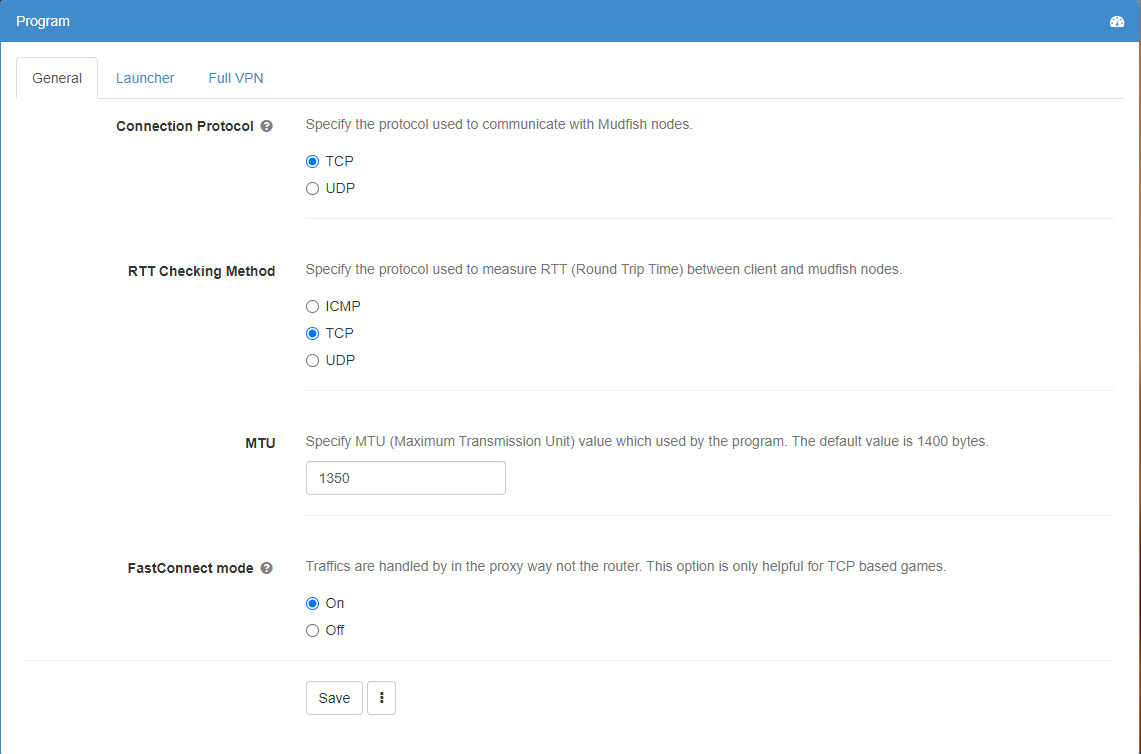
Next, click on the Item option at the top of the page, then select Manage Items. Here you will find every game Mudfish supports. Find and select Final Fantasy XIV, select your Datacenter, and scroll down to Nodes and pick one of the nodes near your Datacenter. This may need to be changed later on, so keep in mind where this is in case you do.
Head back to the main page by clicking Mudfish VPN at the top and you will find the Connect button. Press this and let Mudfish go through its setup process. When it finishes, this is what your home page should look like:
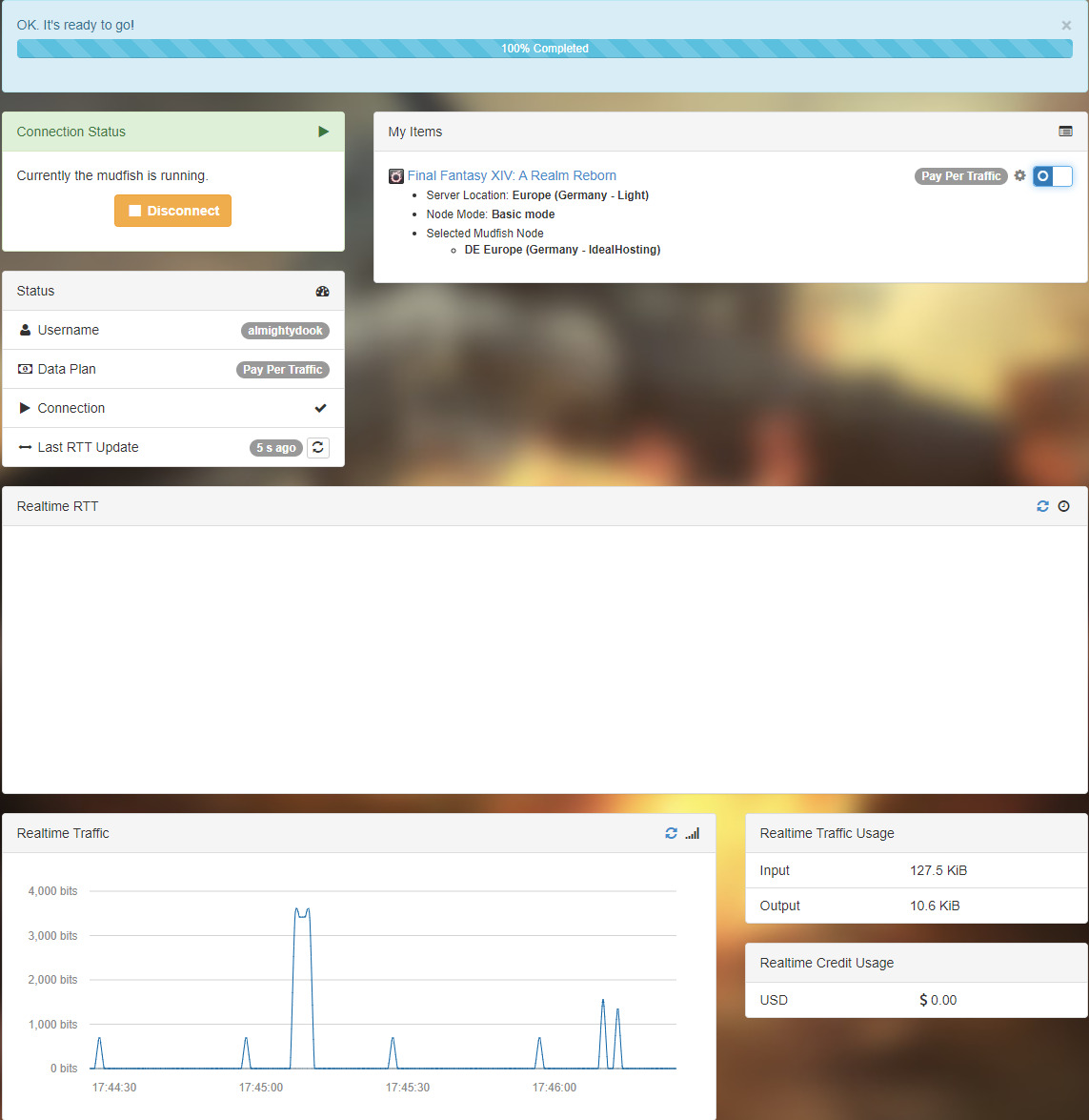
As a heads up, if you are already connected to the game, launching Mudfish will disconnect you from FFXIV as it is changing your connection. If this bothers you, just ensure Mudfish is running before leaving the Title screen.
Changelog
- 01 Jun. 2022: Guide added.
More FFXIV Content

Lavender splits their time between FFXIV, where they play Machinist and Reaper in high-end raiding, and Last Epoch, theorycrafting builds for Forge Guard, Void Knight, and Lich.
- FFXIV Patch 7.4 90th PLL Digest is Here!
- A Realm Re-Reborn in Eorzea? More Likely Than You Think
- FFXIV’s New Moogle Treasure Trove Arrives Tomorrow – Here’s Everything You Need to Know
- FFXIV Crafting & Gathering Prep for Patch 7.4: What Should You Farm?
- FFXIV’s Biggest Fishing Event Is Back — Here’s How to Join the Fishcord Derby
- Final Fantasy XIV Patch 7.4 Lets You Glam Whatever You Want
- Don’t Miss the FFXIV Patch 7.4 Live Letter Part 1 Recap!
- Do Criterion Dungeons Need Any Changes in Patch 7.4?