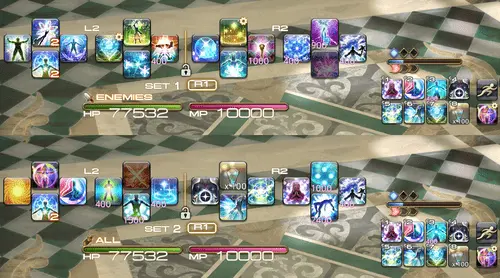Keybindings and Hotbar Setup for White Mage — Dawntrail 7.4
Welcome to our keybinding and controller setup guide for White Mage. Here you'll find example setups to play FFXIV for mouse and keyboard configurations, as well as controller users.
Keybindings and UI Introduction
Hotbar setups in any game tend to be very much personal preference. While the keybindings we have listed here would be considered well thought out, it's understandable that you may want to tweak things to your own liking. These hotbars are meant to be used as baseline for you to create your own setup. However, if what we've provided works for you, don't let that stop you from just using these 1:1.
White Mage Hotbar Setup
White mage has fairly few buttons and adapts well to controller use. We've provided a basic configuration using two full hotbars. Divine Benison and Glare are located on both sets in easily acceible positions since they are our most commonly used actions. Major cooldowns are additionally placed on a separate hotbar to track the cooldowns more easily while swapping between controller bars.
Keyboards and Mouse setups will vary wildly depending on which variation of a keyboard you use. The example below utilizes a QWERTY keyboard and used WASD for movement (with A and D as strafe). This is purely player preference, though removing turn or strafe can free up Q/E for spells and abilities which is often preferable. If you prefer to move with mouse buttons, feel free to do so and that may free up even more keys for potential keybinds and reduce the amount of modifier keys used.
We've utilized two modifiers (CTRL and Shift) to ensure as little finger extension as possible. Utilizing MMO mouse keybinds and a keyboard's Function keys can also reduce the amount of modifiers required.
General Keybind Advice
FFXIV has a unique problem in the fact the game wants you to play a multitude of different classes in order to fully enjoy its combat system. While all jobs will have differing hotbar setups to some varying degree, there's still some advice to give that will help with the muscle memory when swapping between classes and roles.
- Keep similar actions on the same buttons across all characters. This may not always
be possible, but you'll find most classes in this game can be set up in a very
similar fashion. This includes, but is not limited to:
- Basic combo buttons on easy to reach mappings or controller face buttons.
- Place similar mitigation on the same buttons across Jobs, especially role abilities.
A good example of this is
 Temperance and
Temperance and  Neutral Sect.
Neutral Sect. - If you use a controller, you can use a cross hotbar to track longer cooldowns such as raid buffs or party mitigation. This may allow you to stay on a singular hotbar for longer and help with eye tracking on the screen.
- Your hotbar should be located on a place on the screen that's easy to see while still being able to keep your attention on your character, the boss, and the arena. This also applies to your buff and debuff bar, your party list, and the target bar. The easier it is to see things in your peripheral vision, the easier time you'll have focusing on the fight rather than being stuck in your hotbar.
- Mobility is important! Ensure your keybinds won't interfere with your ability to move your character. You should be able have full control of your character, even in the middle of your burst rotation.
- As a Healer, keeping track of your party's HP is of critical importance, and your party health bars should be placed closer to the center of the screen to allow you to easily keep an eye on them while keeping track of encounter mechanics.
Changelog
- 04 Aug. 2025: Updated Keyboard and Mouse Example for Patch 7.3.
- 04 May 2024: Page Added.
Guides from Other Classes

Piyo is an active raider who has been playing Final Fantasy XIV Online since Shadowbringers. Though she can play all roles, she specialises in healer optimization and teaches both new players and peers alike. She often streams entertaining raid content, ranging from extreme trials to ultimates on release. In addition, she streams other games, such as Honkai Star Rail and Genshin Impact, as well as digital art commissions. Be sure to check her comfortably chaotic streams on Twitch, or commission her art on VGen!
- FFXIV Adds FANTASIAN Collab Items as Winter Sale Goes Live
- FFXIV Patch 7.4 90th PLL Digest is Here!
- A Realm Re-Reborn in Eorzea? More Likely Than You Think
- FFXIV’s New Moogle Treasure Trove Arrives Tomorrow – Here’s Everything You Need to Know
- FFXIV Crafting & Gathering Prep for Patch 7.4: What Should You Farm?
- FFXIV’s Biggest Fishing Event Is Back — Here’s How to Join the Fishcord Derby
- Final Fantasy XIV Patch 7.4 Lets You Glam Whatever You Want
- Don’t Miss the FFXIV Patch 7.4 Live Letter Part 1 Recap!