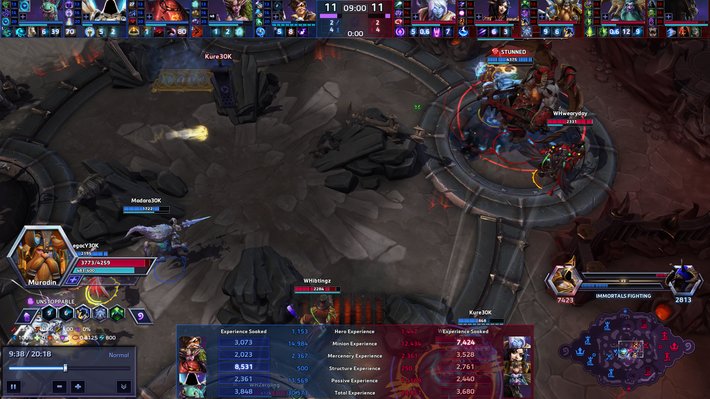Observer and Replay Interface Guide
Learn how to install and use a custom Observer and Replay Interface with extra features, usable for watching live games as Spectator or for watching past games from Replay files.
Introduction
Heroes of the Storm gives the possibility to replace the default Observer and Replay Interface with custom ones, not only to change the appearance but also to get new hotkeys and features.
In this guide we will take a look at the default interface by Blizzard, the custom interface by Ahli, and the custom interface by Spazzo. You can find all the hotkeys below, after the instructions for installing them.
Installation
First of all, follow one of the links below and download the ".StormInterface" for the custom Observer and Replay Interface that you intend to use. You can read how to use them in the second part of this guide.
After doing so, put the downloaded file into the "Interfaces" folder by following the instructions for your operating system. While doing so, create any missing folder needed to follow the path provided in this guide.
- Windows: "C:/Users/<Username>/Documents/Heroes of the Storm/Interfaces"
- Mac: "~/Library/Application Support/Blizzard/Heroes of the Storm/Interfaces"
Now you need to open the in-game Options, click on "Observer and Replay", select the Observer Interface and the Replay Interface you want, and then click Accept to confirm your changes. You can use the same custom interface for both or keep them different, depending on your needs.
Blizzard's Observer and Replay Interface
Here you can find all the hotkeys that can be used with the default Observer and Replay Interface provided by Blizzard, with most of them being accessible when using a custom interface too.
General
This group of hotkeys can be used to setup and manage the interface as you like.
| Feature | Hotkey |
|---|---|
| Toggle Bottom Panel | [Ctrl + W] |
| Toggle Hero Panel | [Ctrl + Shift + W] |
| Toggle Observer Panel | [Ctrl + Shift + O] |
| Toggle Chat Panel | [E] then [Ctrl + Shift + C] |
| Toggle Leader Panel | [Tab] |
| Toggle Static Interface | [E] and then [Ctrl + E] |
| Toggle Static Interface and Details Panel | [E] and then [Ctrl + Shift + E] |
| Toggle Timeline Panel | [Ctrl + T] |
Replay
Use the following hotkeys to manage the timeline while watching a Replay.
| Feature | Hotkey |
|---|---|
| Play/Pause | [P] |
| Forward | [F] |
| Back | [B] |
| Speed Up | [-] or [ì] |
| Speed Down | [=] or ['] |
| Restart Replay | [1] and then [Ctrl + E] |
The hotkeys for "Speed Up" and "Speed Down" depend on your keyboard layout.
Vision
This section is about hotkeys to handle what you can see, based on your selection's vision.
| Feature | Hotkey |
|---|---|
| Toggle Everyone Vision | [E] |
| Toggle Player Vision | [0] to [9] |
| Toggle Observer Vision | [Numpad 1] to [Numpad 6] |
| Toggle Selection Vision | [W] or hold [V] |
| Lock/Unlock Camera | [L] |
| Center Camera | [Space] |
| Toggle Follow Player Camera | [C] |
| Toggle Follow Observer Camera | [O] |
| Toggle Extra Zoom 1 | [Z] |
| Toggle Extra Zoom 2 | [Shift + Z] |
Team Information
The following hotkeys allow you to manage the bottom panel featuring various statistics.
| Feature | Hotkey |
|---|---|
| Toggle Talents | [Ctrl + 1] |
| Toggle Stats | [Ctrl + 2] |
Ahli's Observer and Replay Interface
Here you can find all the hotkeys that can be used only when using the custom Observer and Replay Interface made by Ahli, together with most of hotkeys from the default Observer and Replay Interface provided by Blizzard.
General
Here you can find various hotkeys for customizing how the interface looks.
| Feature | Hotkey |
|---|---|
| Toggle Minimal Mode | [Ctrl + Alt + K] |
| Toggle Unit Details | [Ctrl + C] |
| Toggle Static Interface | [Ctrl + E] |
| Toggle Entire Interface | [Ctrl + Alt + U] |
Team Information
The following hotkeys allow you to manage the bottom panel featuring various statistics.
| Feature | Hotkey |
|---|---|
| Toggle Talents | [Ctrl + 1] |
| Toggle Deaths, Damage, Role Stats | [Ctrl + 2] |
| Toggle APM | [Ctrl + 3] |
| Toggle Experience Breakdown | [Ctrl + 4] |
| Toggle Time Dead, Deaths, Self-Sustain | [Ctrl + 5] |
| Toggle Carried Items | [Ctrl + 6] |
| Toggle Kills, Deaths, Assists | [Ctrl + 7] |
| Toggle Crowd Control Stats | [Ctrl + 8] |
Match Information
The following hotkeys allow you to manage the score for a set of games.
| Feature | Hotkey |
|---|---|
| Toggle Map Scores | [Ctrl + Shift + S] |
| Increase Left Team Score | [Alt + S] |
| Increase Right Team Score | [Alt + D] |
| Decrease Left Team Score | [Ctrl + Alt + S] |
| Decrease Right Team Score | [Ctrl + Alt + D] |
To cycle through all team names, use the left mouse button to click on the team name's label. You can also increase a team's score by clicking on the corresponding label.
Spazzo's Observer and Replay Interface
Here you can find all the hotkeys that can be used only when using the custom Observer and Replay Interface made by Spazzo, together with most of hotkeys from the default Observer and Replay Interface provided by Blizzard.
Heroes Information
The following hotkeys allow you to manage the top bar featuring Heroes data.
| Feature | Hotkey |
|---|---|
| Toggle Buffs | [Alt + P] |
| Toggle Tooltips | [Alt + O] |
| Toggle Minimal Mode | [Alt + T] |
| Toggle Basic Abilities | [Alt + R] |
| Resize | [Ctrl + L] |
Team Information
The following hotkeys allow you to manage the bottom panel featuring various statistics.
| Feature | Hotkey |
|---|---|
| Toggle Talents | [Ctrl + 1] |
| Toggle Kills, Deaths, Assist, Experience | [Ctrl + 2] |
| Toggle Hero Damage, Siege Damage, Minion Damage, Structure Damage | [Ctrl + 3] |
| Toggle Healing, Self-Healing, Damage Taken, Neutral Damage | [Ctrl + 4] |
| Toggle Experience Breakdown | [Ctrl + 5] |
| Toggle APM, Average APM, Dead Time, Crowd Control Stats | [Ctrl + 6] |
Customization
Use the following hotkeys to change the format used for the bottom panel and selection panel.
| Feature | Hotkey |
|---|---|
| Toggle Unit Statistics | [Ctrl + 7] |
| Toggle Talent Cooldowns | [Ctrl + 8] |
| Toggle Mirror Talents | [Ctrl + 9] |
| Toggle Mirror Stats | [Ctrl + 0] |
Match Information
This group of hotkeys can be used to toggle the names of players and Heroes for each team.
| Feature | Hotkey |
|---|---|
| Toggle Left Team Names | [Shift + L] |
| Toggle Right Team Names | [Shift + R] |
Nameplates
Use the following hotkeys to change how nameplates appear for Heroes and Structures.
| Feature | Hotkey |
|---|---|
| Toggle Heroes Attachments | [Alt + I] |
| Increase Heroes Health Threshold | [Alt + U] |
| Decrease Heroes Health Threshold | [Alt + Y] |
| Toggle Structures Health | [Alt + K] |
Timestamp Stats
This feature can be used to look at statistics measured from a chosen moment to another one.
| Feature | Hotkey |
|---|---|
| Toggle Timestamp Stats | [Alt + 1] |
| Start/Restart Timestamp Stats | [Alt + 2] |
| Pause/Resume Timestamp Stats | [Alt + 3] |
Hotkeys and Settings Editor
If you want to customize the hotkeys and settings for any custom Observer and Replay Interface, you can download the Observer UI Settings Editor made by Ahli from here, install it, use it to open the ".StormInterface" file you want to modify, do the changes you like, and then save the file by either overwriting the existing one or by creating a new one with a different name.
Changelog
- 10 Sep. 2022: Guide created.
Elitesparkle has been hooked on Heroes of the Storm since day one in 2015. Over the years, he has consistently competed at Master level across multiple Seasons and has even climbed into Grand Master a couple of times. Known for his logical mindset and love for theorycrafting, he thrives on breaking down the game's mechanics and engaging in high-level strategy discussions with the community.
- Heroes of the Storm Balance Patch Notes: December 12
- Heroes of the Storm Live Patch Notes: December 1
- Heroes of the Storm Live Patch Notes: September 30th
- Heroes of the Storm Live Patch Notes: July 29
- Heroes of the Storm PTR Patch Notes: July 1
- Blizzard Celebrates 10th Heroes of the Storm Anniversary with Free-to-Play Heroes and Gear Head Thrall Skin
- Heroes of the Storm Live Patch Notes: May 15
- Heroes of the Storm PTR Patch Notes: April 26th
 Free Hero Rotation
Free Hero Rotation