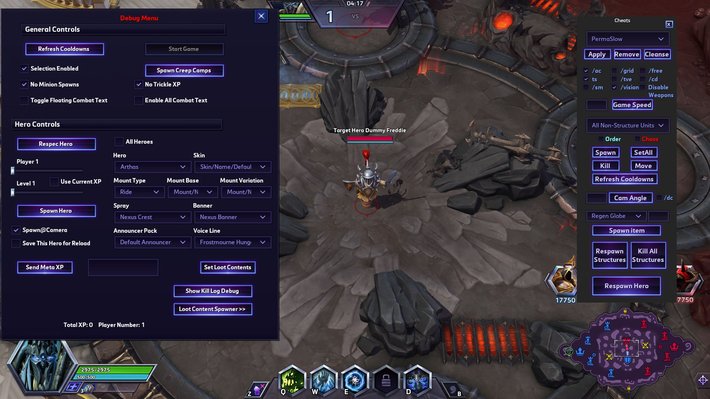Debug Mode Guide
A detailed guide on how to enable Try Mode 2.0 and how to use Debug Mode, usable for testing Heroes on any Map, similar to Sandbox.
Introduction
Here you will learn how to enable Try Mode 2.0 and how to use Debug Mode for any Map, making up for the lack of Sandbox for most of them, and get to know the main features available, usable for solo testing almost anything in the game.
Installation
Windows
If you are on Windows, go here and download one of the executable files for the most recent version. The one with "Setup" in the name makes you install this tool on your system whereas the one without it makes you use it without installing it. You might need to tell your operating system that the file is safe, otherwise you may not be able to proceed. Run the software.
To load Try Mode 2.0, find "trymode20" in the Try Mode 2.0 Installer and then click on the first Install button on that row. After doing that, you can start the game, open the Collection tab, open the Heroes category, select any Hero, and then click Try.
To load a Map by replacing the Veteran Tutorial, find the Map you want to load in the Try Mode 2.0 Installer, and then click on the last Install button on that row. After doing that, you can start the game, open the Options menu, click on Challenges, and then click Play.
Not Windows
If you are not on Windows, go here and download the Map file that you want to load and/or the "trymode20.stormmap" file. The ones with "AI" in the name have AI Heroes whereas the ones without it do not have them. In case a folder is missing when following the instructions below, you must create it with the name you can see in the path above.
To load Try Mode 2.0, you need to rename the "trymode20.stormmap" file to "(10)trymemode.stormmap" and paste it in the "Heroes of the Storm/maps/heroes/singleplayermaps" folder. After doing that, you can start the game, open the Collection tab, open the Heroes category, select any Hero, and then click Try.
To load a Map by replacing the Veteran Tutorial, you need to rename the chosen Map file to "tutorialveteran.stormmap" and paste it in the "Heroes of the Storm/maps/heroes/singleplayermaps/startingexperience" folder. After doing that, you can start the game, open the Options menu, click on Challenges, and then click Play.
Debug Mode
The left panel is called Debug Mode and has the following options. Press [\] to open or close it.
General Controls
- Start Game—Start the game immediately, without waiting for the countdown to end.
- Refresh Cooldowns—Reset the cooldown of every Ability for the selected unit.
- Selection Enabled—Enable selecting units by using the Left Mouse Button.
- Spawn Creep Camps—Respawn all Mercenary Camps that are currently on cooldown.
- No Trickle XP—Disable the passive Experience gain to avoid accidentally leveling up.
Hero Controls
- Respec Hero—Reset all Talents for the selected Heroes.
- Player—Select a player slot (1-5 for Blue Team, 6-10 for Red Team) to use for the next Hero spawn.
- Use Current XP—Use the current Team Level for the next Hero spawn.
- Level—Select a Hero Level to use for the next Hero spawn.
- Spawn Hero—Spawn the chosen Hero by using the Loadout elements being selected.
- Spawn at Camera—Make the next Hero spawn at the current camera location (only if Camera Follow is off).
- Save for Reload—Keep the current Hero and related Loadout elements saved during the loading screen.
- Show Kill Log Debug—Test the Kill Log with simulated events.
Navigation
- Loot Content Spawner—Go to the page for testing Announcers and Voice Lines.
- General Controls—Go back to the page for testing Heroes, which is the default one.
Cheats Menu
The right panel is called Cheats Menu and has the following options. Press [\] to open or close it.
Status Effects
- Behaviour—Select a status effect for the next Apply or Remove command.
- Apply—Apply the selected status effect to the selected unit.
- Remove—Remove the selected status effect from the selected unit.
- Cleanse—Remove all previously applied status effects from the selected unit.
Flags
- Alliance Control—Make you control other units.
- Toggle Selection—Allow you to select other units.
- Vision—Toggle the visibility of every Hero present on the battlefield.
- Disable Weapons—Globally turn off Basic Attacks for all Heroes.
Units
- Unit—Select the desired unit type for the next Spawn command.
- Order—Make the next unit spawn as part of the Blue Team.
- Chaos—Make the next unit spawn as part of the Red Team.
- Spawn—Spawn the selected unit by using the team being selected.
- Kill—Kill or destroy the selected unit.
- Refresh Cooldowns—Reset the cooldown of every Ability for the selected unit.
Items
- Item—Select an item for the next Spawn Item command.
- Quantity—Insert the amount of items for the next Spawn Item command.
- Spawn Item—Spawn the selected item in the selected amount.
General
- Respawn Hero—Respawn the Hero in the slot 1.
Chat Commands
Try Mode 2.0 provides the following chat commands as well. Simply type them either in Team Chat or All Chat.
General
- respawnpoint <action> [player-id]—Customize respawn points. Action can be either "set" or "reset".
- respawntime <value>—Override the current respawn time for all Heroes, with a minimum of 0.0625 seconds.
- restartgame—Load the same Map again.
- setgamespeed <value>—Change the game speed: Slower (0), Slow (1), Normal (2), Fast (3), Faster (4).
- setmasteryring <tier>—Set the Mastery Ring to a given tier: None (0), Level 15 (1), Level 25 (2), Level 50 (3).
- togglefogofwar—Toggle the fog of war across the whole battlefield.
- togglepausegametalent—Toggle the pause when opening the Talent Selection panel.
- toggleterrainidicator—Toggle the white line delimiting impassable terrain.
- toggleui—Toggle the user interface, but does not hide popup windows.
- xp <value>—Give a certain amount of Experience to the Hero in the slot 1.
Quests
- addqueststack <stacks> [player-id]—Add a specific amount of Quest stacks to a chosen Hero.
- removequeststack <stacks> [player-id]—Remove a specific amount of Quest stacks from a chosen Hero.
AI
- difficultyai [player-id] [value]—Change the active AI's difficulty for the selected Hero, up to Elite (13).
- disableai [player-id]—Disable the AI for the selected Hero.
- enableai [player-id]—Enable the AI for the selected Hero.
- toggleai [player-id]—Toggle the AI for the selected Hero.
- togglerandommovement [radius]—Order the selected Hero to make random movements within a circle.
You can find more chat commands here, in the dedicated page of the Try Mode 2.0 project by Jamie Phan.
Changelog
- 31 Aug. 2022: Guide reworked.
- 17 Jul. 2021: Guide created.
Elitesparkle has been hooked on Heroes of the Storm since day one in 2015. Over the years, he has consistently competed at Master level across multiple Seasons and has even climbed into Grand Master a couple of times. Known for his logical mindset and love for theorycrafting, he thrives on breaking down the game's mechanics and engaging in high-level strategy discussions with the community.
- Heroes of the Storm Balance Patch Notes: December 12
- Heroes of the Storm Live Patch Notes: December 1
- Heroes of the Storm Live Patch Notes: September 30th
- Heroes of the Storm Live Patch Notes: July 29
- Heroes of the Storm PTR Patch Notes: July 1
- Blizzard Celebrates 10th Heroes of the Storm Anniversary with Free-to-Play Heroes and Gear Head Thrall Skin
- Heroes of the Storm Live Patch Notes: May 15
- Heroes of the Storm PTR Patch Notes: April 26th
 Free Hero Rotation
Free Hero Rotation